I’ve had quite a few emails asking if printing digi papers uses loads of ink. I think it’s down to your printer and how you print your papers. I have an HP that recycles ink, but even so I don’t print to “Best” or photo quality, I use the “fast normal” option and still get amazing quality printed papers. I also save ink by resizing the papers and printing exactly what I need and no more. I use Crafters Companion Decoupage paper to print my digi papers on to, it’s a heavyweight paper and gives fabulous results.

So firstly, I decide on the layout/sketch I want to use then chose the papers I want to print. For the card above I needed the plaid sheet to be 14.5 x 14.5 cm so resized the original down to these measurements in Photoshop. Any photo-imaging program should do this.
The flower layer had to be smaller so again I resized this down to 14.5 x 14.5 then using the crop tool cropped the paper down to the size I needed. By resizing your papers all to the same size you keep the uniformity of the patterns. So even if you only need a 5 cm x 5 cm piece, resize down to 14.5 x 14.5 (or whatever size you work with) then CROP down to the size you require.
Then open up a new document (I work with A4) and set your resolution to 300. Copy and paste both the digi papers that you have resized and move around on the page to get them to fit.
The more layers you intend to use on your card the more you will have to move/rotate on the A4 page to get them to fit.
Hope this helps.




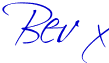


thank you for the tutorial on resizing the digi paper! Now I know what I should do before printing the paper.
ReplyDeletehugs, Heaney
thank you! for the tutorial.
ReplyDeleteI know how to use it properly now.
Luanne
craftersreference.blogspot.com