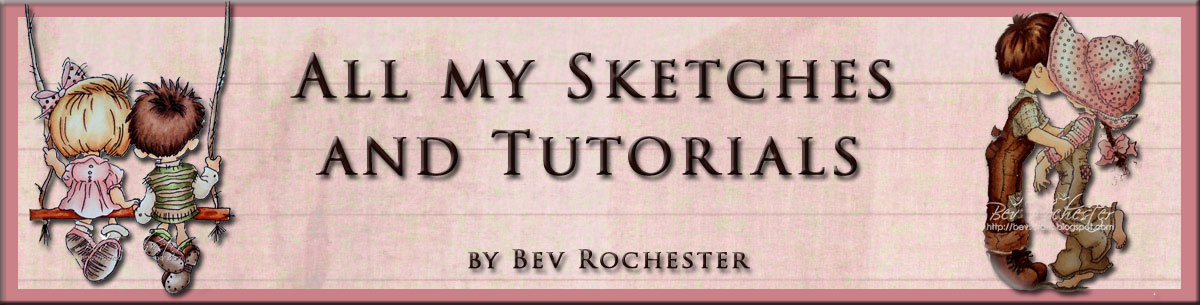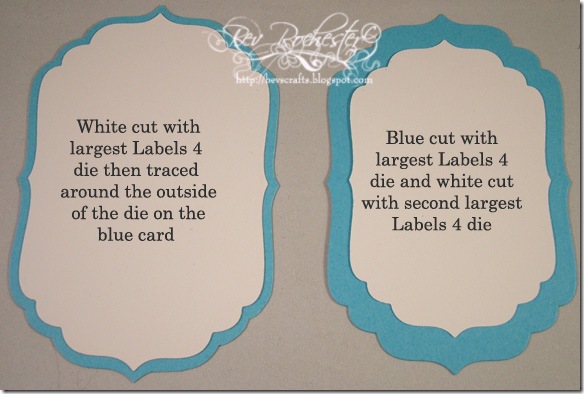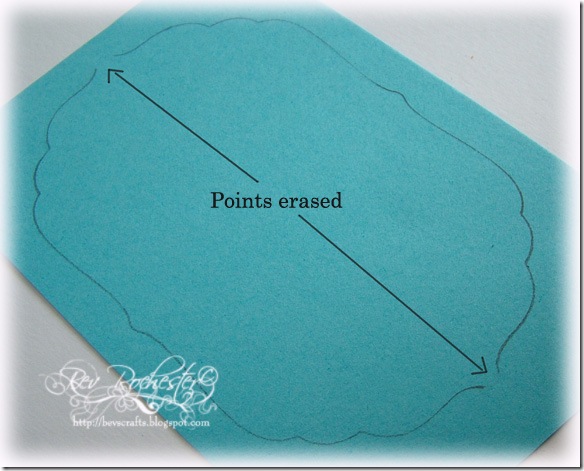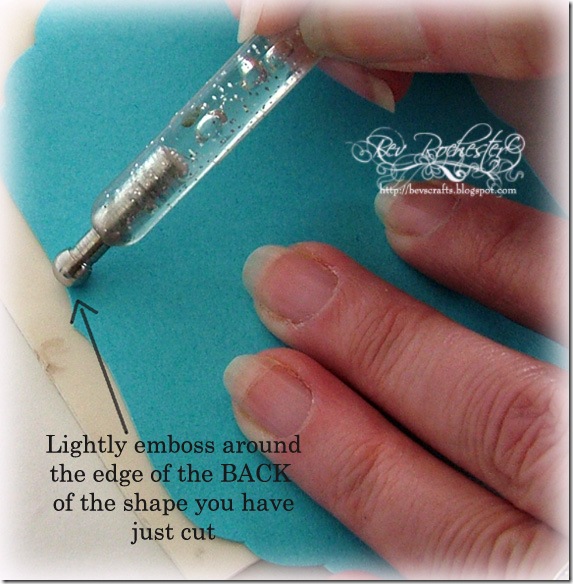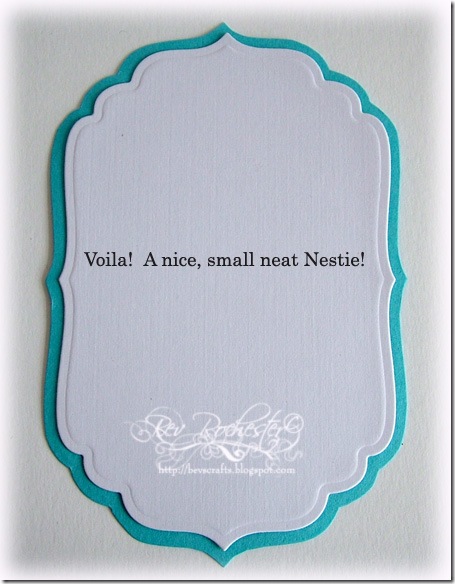I’ve had lots of requests for this one – how to get the narrow border around the Labels Nestibilities. I love the shapes of them all but don’t like that they only come in single sets so the gap between each layer (for me) is too wide. Also, if you want to layer them and stick with using a die cutter your white mat is not big enough for most stamped images - me no likey!!
I've added this picture to show the difference between cutting the layers using the dies and die cutting machine (blue mat largest die, white mat next size down) only as opposed to the one layer (white) cut with a die cutter and the largest die and the blue layer hand cut so please excuse the pants picture. Okay so you don't get the embossed border when hand cutting the blue layer but I can live without the embossing but can't live with the huge border that you get by using two sizes of dies.
So, here’s how I get the narrow borders. Again, I’m sure there is an easier way but this works for me :)
A few simple tools (there’s that piece of lino again lol)
Not much to say in this little tut
If you’re using a different shape label follow this step, except you will have more corners/points to erase
Don’t erase any more than the very tips of each point/corner
Line up the top (smaller) nestie shape and use this as a guide to draw in the point. This keeps it nice and even when layering them up.
Cut your shape out and LIGHTLY emboss around the cut edge on the back of the shape, it helps to smooth out the cut and hides a multitude of wonky cutting sins.
And there you have it, a nice narrow border.